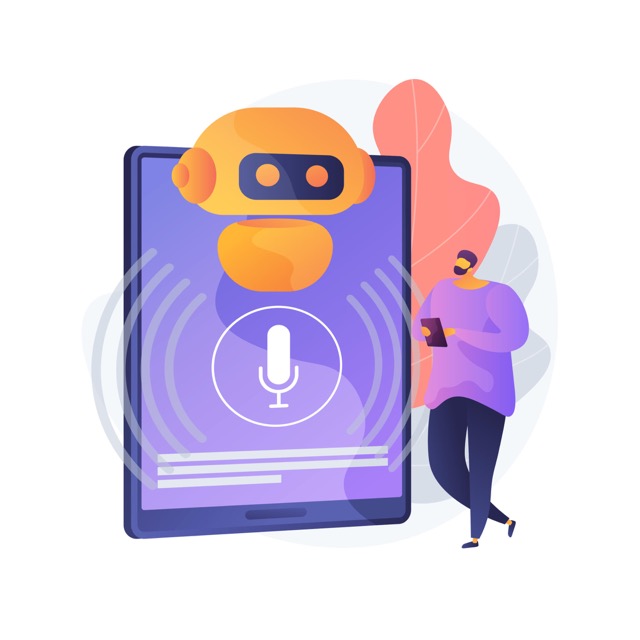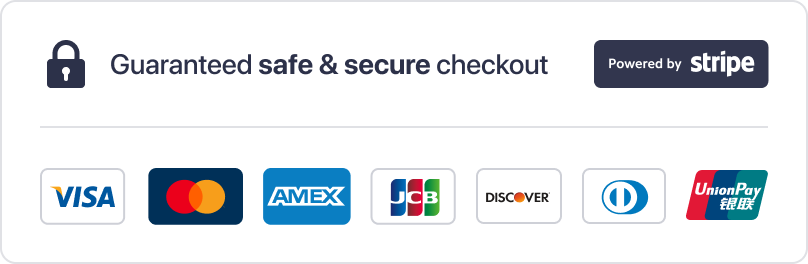Founded in Denmark. We respect your privacy.
Join a worldwide community of language learners
Troubleshooting Microphone Issues
Last updated on
If you’re experiencing problems with your microphone, try the following common solutions:
1. Allow Microphone Access
Make sure your browser has permission to use your microphone:
- Click the padlock icon next to the browser’s address bar.
- Ensure microphone access is set to Allow.
2. Set the Correct Input Device
Check that your microphone is selected as the default recording device on your computer:
- On Windows: Go to Settings → System → Sound.
- On macOS: Go to System Settings → Sound → Input.
3. Unmute Your Microphone
Ensure your microphone isn’t muted:
- Check your computer or phone settings.
- If you’re using a headset or external mic, verify the mute switch is off.
4. Check Input Volume
Make sure your microphone input volume is turned up in your system settings—but not too high, as that can cause distortion or echo.
On Windows:
- Open the Settings app
- Go to System → Sound
- Under Input, select your microphone
- Adjust the Input volume slider
On macOS:
- Open System Settings
- Go to Sound → Input
- Select your microphone from the list
- Adjust the Input volume slider
5. Check Bluetooth Connections
Your device may be connected to another pair of Bluetooth headphones or microphones. Disconnect or switch devices if needed.
For more detailed guidance, visit this Chrome support article.
If you’re still having trouble, feel free to contact us. We’re happy to help.
6. Mobile Devices (iPhone & Android)
If you are using Talkio on a phone or tablet and the microphone is not working, follow these steps:
iPhone / iPad (iOS & iPadOS)
- Check Safari permissions
Go to Settings → Safari → Microphone and make sure it is set to Allow. - If using Talkio as an installed app (Add to Home Screen)
Go to Settings → [Talkio App] → Microphone and allow access. - Restart Safari or the app
Close it completely and open it again. - Restart your device if the problem persists.
Note: iOS only allows microphone access in Safari or an installed web app. Other browsers may not work correctly.
Android Phones & Tablets
- Check Chrome permissions
Open Settings → Apps → Chrome → Permissions → Microphone and make sure it’s allowed. - If using another browser, check that browser’s microphone permission settings.
- Clear site permissions
In Chrome, go to Settings → Site settings → Microphone, findtalkio.ai, and set it to Allow. - Restart your browser or app
Close it completely and reopen it. - Restart your device if the problem persists.
Tip: On some Android devices, battery optimization can interfere with microphone use. Try disabling battery optimization for your browser if issues continue.